Project: UWP App (C#) - how to compile UWP app to share it and run it on a another computers
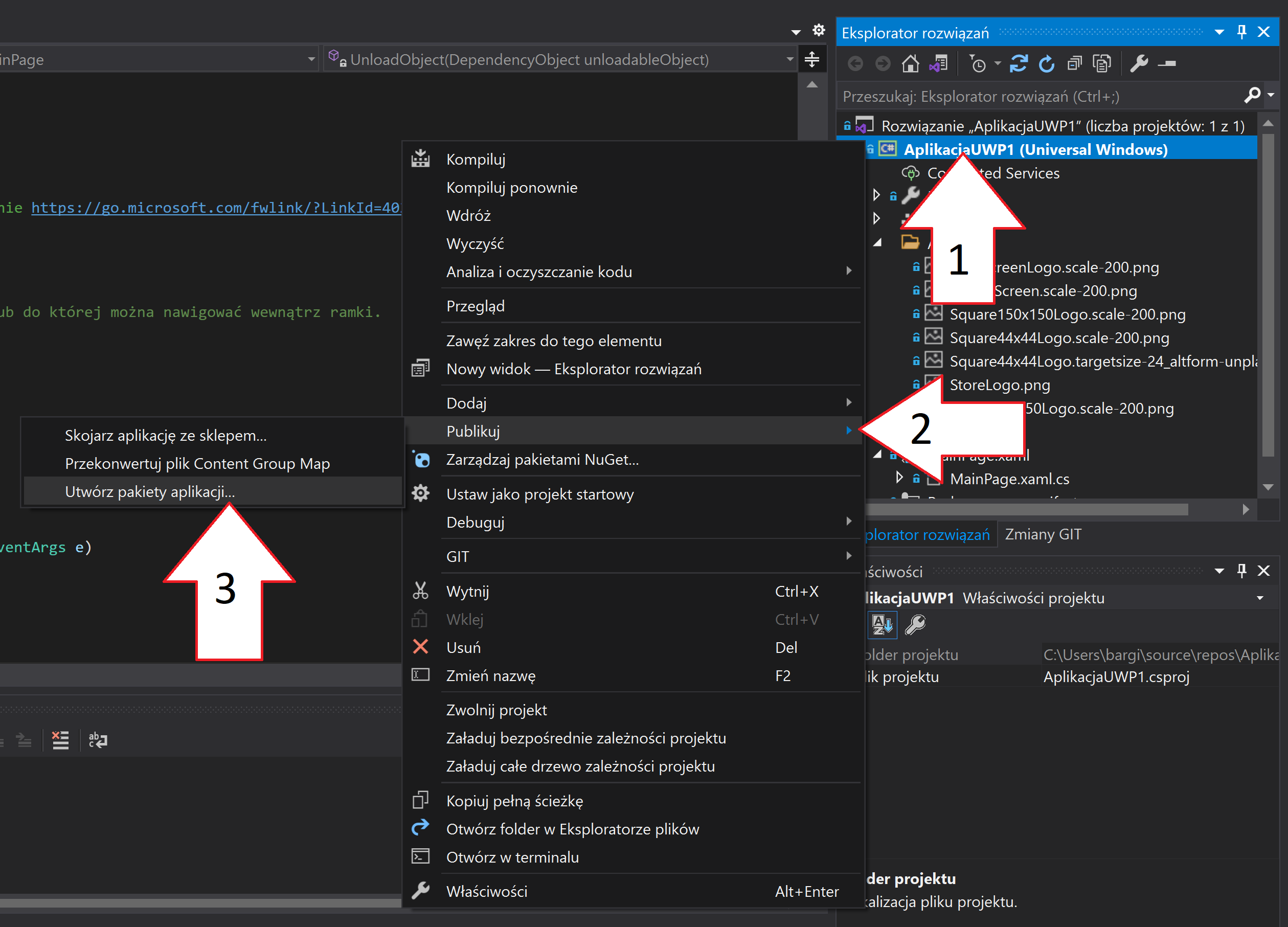
Hello! I came to conclusion that before proceeding with the development of the application in this guide, I should tell you how to compile and release such application for others to be able to use it. For UWP apps, this is a bit more difficult than simply compiling the .exe file. From Visual Studio, a UWP app can be bundled or published to the Microsoft Store. The second option, however, is a more complicated process that requires a developer account, so I'll cover it in another future article. Compiling to a package is enough to publish the application outside the Microsoft Store, or share it with friends. How to do that?: In the Solution Explorer, click on our application (as a whole) with the right mouse button. Then select Publish -> Create application packages: Then a new packaging window will open. On the first screen we have to choose a distribution method. Let's select Local Download (the second option, I don't know how it's originally called). We can also tu...

